How to launch the editor?
Within the Unity editor toolbar : Xareus > Open Scenario Editor ...
How to create a new scenario?
Within the scenario editor toolbar : File > New Scenario and chose the kind of scenario you wish to create.
How to open an existing scenario?
You can either :
- Drag and drop a scenario file into the editor.
- Within the scenario editor toolbar : File > Open Scenario
- Use File > Open Current Scenario to open the scenario associated with the scenario engine kernel (see engine setup)
How to save a scenario?
You can save the scenario :
- Within the scenario editor toolbar : File > Save Scenario as
- Within the scenario editor toolbar : File > Save Scenario
- Use the save button within the scenario editor toolbar.
- Press ctrl+s when the scenario editor has focus
Note
When the scenario is not already saved, you will be prompted for a destination. The destination is retained for future saves.
How to zoom?
Use the mousewheel. Scrolling up zooms in. Scrolling down zooms out.
How to move the view?
Press and hold the mouse 3 (mousewheel) button and move the mouse around.
What is a scenario file?
A scenario file describes a scenario. It stores data. It follows the XML format.
How to export my scenario as an image?
Within the scenario editor toolbar : File > Export scenario as PNG
How does the scenario editor work?
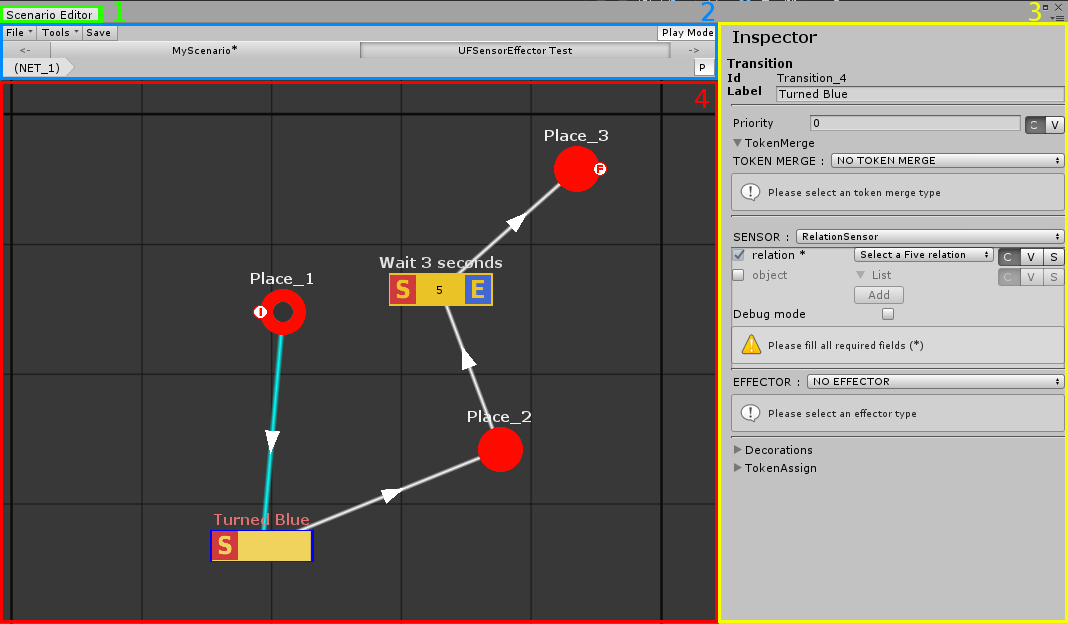
The scenario editor is composed of four main parts:
1. The scenario editor tab handle
2. The main bar
3. The inspector
4. The canvas
1. The scenario editor name
This is the name of the current window. The window can be docked at will within the Unity editor.
2. The main bar

- Main menu: Open/save scenarios and change various parameters of the scenario editor
- Search bar: filter transitions based on the names of the functions they contain
- Play mode: if toggled on, playing scenarios will open in the editor automatically
- Opened scenarios tabs.
- You can use the mouse3 (mousewheel) button to:
- Navigate between scenarios (scroll)
- Close the scenario tab under the mouse pointer (click)
- You can use the mouse1 (left click) button to:
- Select a scenario to edit by clicking the tab button
- Close a scenario tab when clicking the
Xof the tab button
- You can use the mouse3 (mousewheel) button to:
- Layers: can be used to navigate back to a parent scenarios when editing a sub-scenario
- Priority: if toggled on, shows the transitions priority in the canvas.
3. The canvas
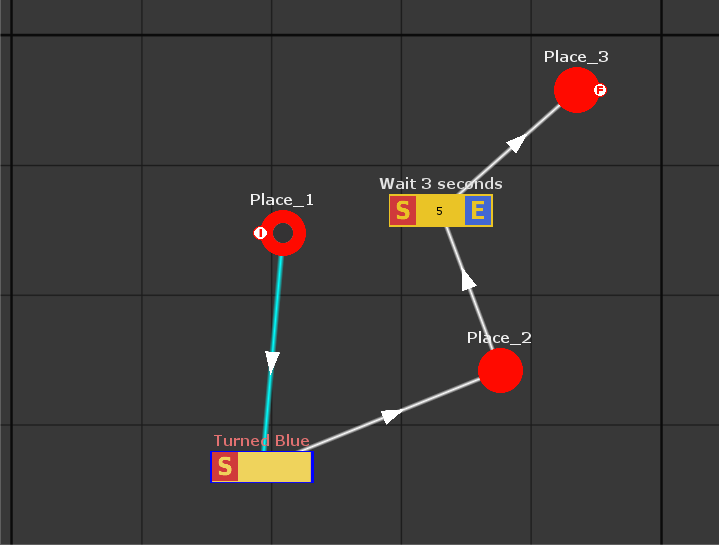
This is the main view of the scenario editor. You can edit scenarios using this window. Right clicking on the canvas allows to add element These elements can be selected, copy, pasted, duplicated and moved. On the picture above, there are:
- 1 section called "Data Sensors"
- 6 places
- 3 transitions with sensors
- 1 transition without a sensor
- 3 comments (in grey)
4. The inspector
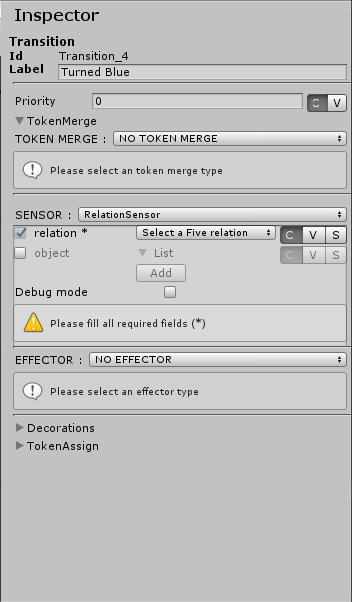
The inspector allows to configure the currently selected item. In the example above, a transition is selected. You can edit its label and priority and configure its current sensor and effector