Note
Access to Xareus requires no licence or account. Xareus comes in a freemium mode by default with limited functionalities. Please contact-us to acquire a full feature licence.
Configure Unity3D Package Manager
This first steps consist in configuring the Package Manager in order to be able to download Xareus and its dependencies.
- In Unity, open the Package Manager Settings Edit>Project Settings>Package Manager
- Add a new Scoped Registry, name it whatever you want
- Set the following URL : https://vrbooking [dot] irisa [dot] fr/npm
- Set the following scopes and press Apply :
fr.insa.xareus,fr.inria.unity.tools,com.mischief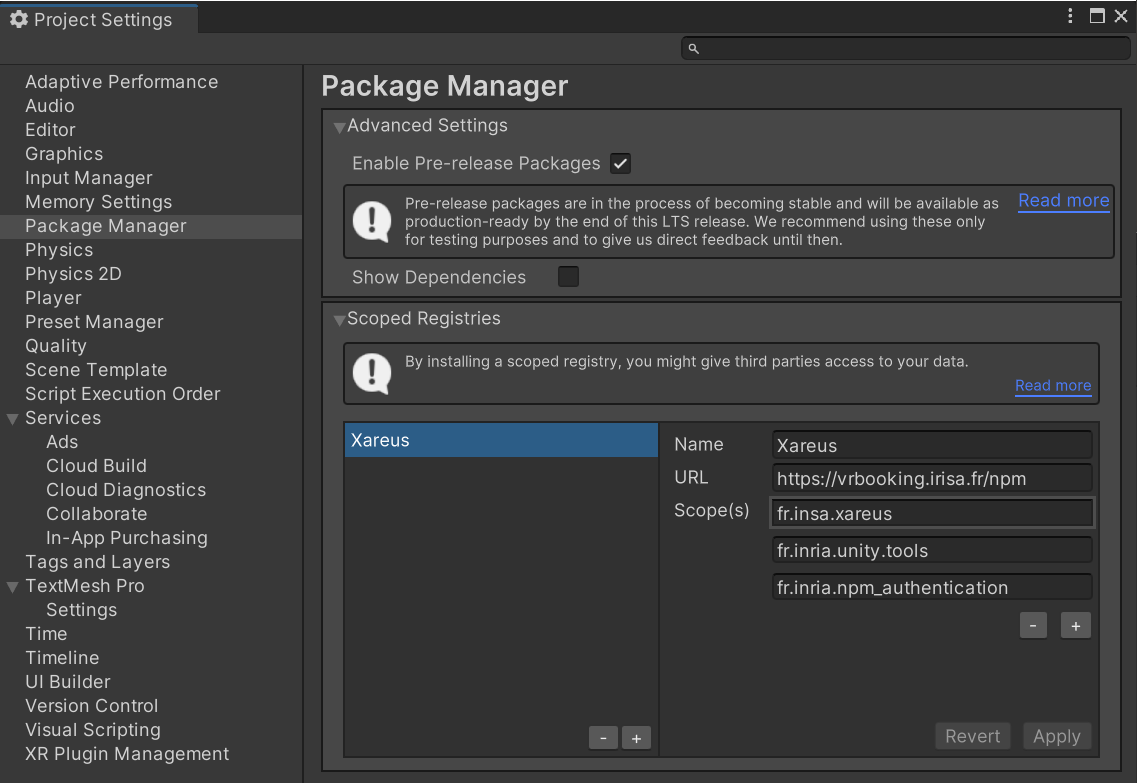
- In the Package Manager of your project, you should be able to see some packages : Window>Package Manager then select
Packages: My Registriesat the top.
Note
You might need to tick "Enable Pre-release Packages" if you wish to get access to the beta versions of the packages
Download Xareus Package
- Go to Window>Package Manager then select
Packages: My Registries. - Install the Xareus package. Unity will install dependency packages automatically
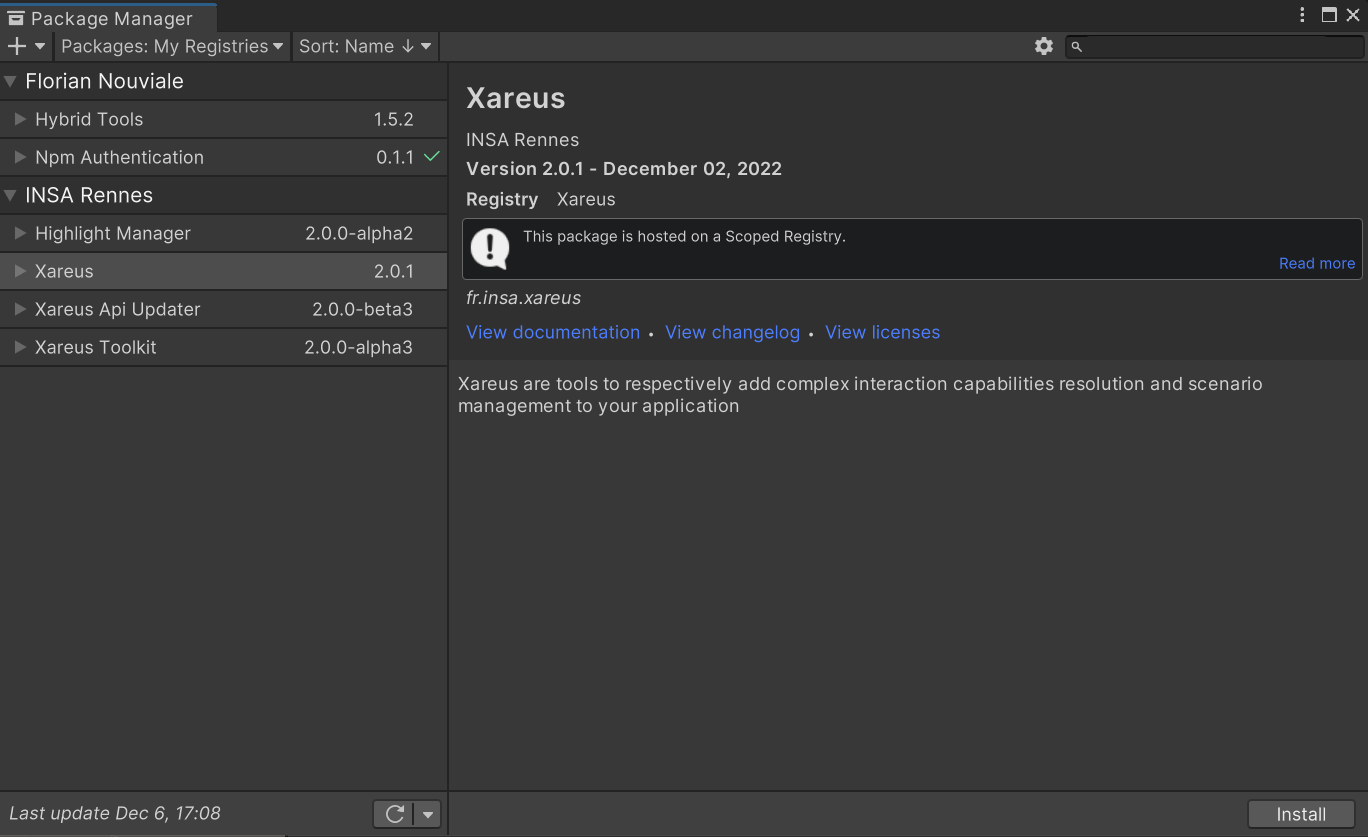
Download Samples
Once Xareus has been installed, you can download the samples:
- Go to Window>Package Manager then select
Packages: My Registries. - Select
Xareusand then click on the Samples tab on the right. - Click Import on the sample you wish to install.
Note
If there is an error regarding log4net in the console, you might need to remove Unity's Version Control package from your project (switch to "Packages: In Project"), it might be installed by default.
- If you later need to update Xareus, install samples, or other Xareus Packages, you can do so in this view of the Package Manager.
License
Xareus comes in a freemium mode by default with limited functionalities. Please contact us to acquire a full feature license.
License Activation
Using Unity Editor
- In Unity, go to Xareus>License>Open License Manager...
- Paste the license key you received in the text field
- Click on Activate
- A confirmation message should appear on the dialog
Using Command Line
You can also activate the license using command line arguments when starting Unity. This is useful for automated build systems.
Start Unity editor with the following arguments:
-executeMethod Xareus.Unity.Licensing.LicenseManager.ActivateLicense -xareus_license_key_file "YOUR_LICENSE_KEY_FILE -xareus_force_license_activation"
Where YOUR_LICENSE_KEY_FILE is the path to a text file containing your license key.
-xareus_force_license_activation is optional, it forces the activation of the license even if one is already activated on this machine.
Using C# Script
You can also activate the license using a C# script. This is useful for automated build systems.
Call Xareus.Unity.Licensing.LicenseManager.ActivateLicenseUsingFile(string licenseFilePath) or Xareus.Unity.Licensing.LicenseManager.ActivateLicense(string licenseText)